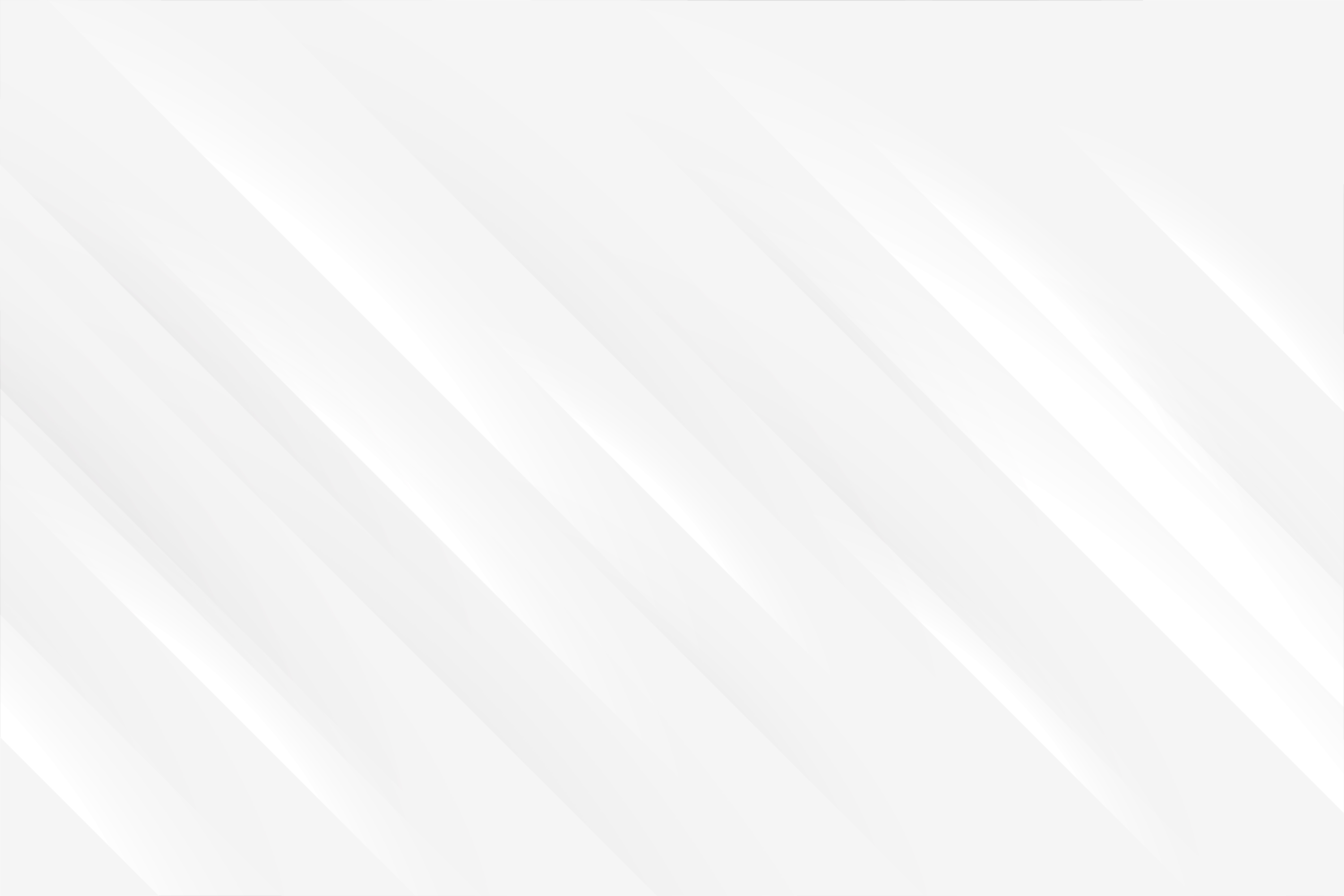One Popup to Rule Them All
Last updated: 2023-08-06 (2 years ago)As is often the case, there is no silver bullet when it comes to implementing popups, it will depend on your needs, your application and the level of customisation required. The purpose of this page is to explore ways to include a popup into the React structure of an app, not the actual modal itself, as we will be using Headless UI "Dialog" component for each scenario. Let's dive into it.
One-off simple popup from a root div
Pros & ConsPros:
- No clutter code, it does not add anything to the render of the parent component;
- Simple implementation, every popup is displayed via the same div.
- Awkward to interact with the parent component, as the popup lives outside the render;
- Not meant to display nested popups, but rather one popup at a time.
1
2
3
4
5
6
7
8
9
10
11
<html>
<head><!-- omitted for clarity --></head>
<body>
<div>
<!-- body of your app goes here -->
</div>
<div id="anchorForPopup">
<!-- we'll render the popup inside here -->
</div>
</body>
</html>1
2
3
4
5
6
7
8
9
10
11
12
import ReactDOM from "react-dom/client";
export const openAsRootModal = (component: any) => {
const modalAnchorElement = document.getElementById('anchorForPopup');
const root = ReactDOM.createRoot(modalAnchorElement);
root.render(<RootModal unmount={() => root.unmount()}>
{component}
</RootModal>)
}
/** In your React component just call it like so **/
openAsRootModal(<div>Hello World</div>)1
2
3
4
5
6
7
8
9
10
11
12
13
14
15
16
17
18
19
20
21
22
23
24
import { Fragment, useEffect, useRef, useState } from 'react'
import { Dialog, Transition } from '@headlessui/react'
export const RootModal = ({ unmount, children }: any) => {
const cancelButtonRef = useRef(null)
const [open, setOpen] = useState(true)
return <Transition.Root show={open} as={Fragment}>
<Dialog as="div" initialFocus={cancelButtonRef} onClose={() => {
setOpen(false);
unmount();
}}>
<div className="fixed inset-0 bg-gray-500 bg-opacity-75 transition-opacity" />
<Dialog.Panel>
{children}
<div>
<button type="button" onClick={() => {
setOpen(false);
unmount();
}} ref={cancelButtonRef}>Cancel</button>
</div>
</Dialog.Panel>
</Dialog>
</Transition.Root>}On the other hand, this method is great if you are planning to render simple components, because you can invoke as many popups as you wish in your React component, and your render function isn't going to grow any larger.
Another weakness discussed earlier boils down to the fact that the modal is called up through an event listener, and lives outside the render function of the component that called it. This means interacting with the state within that popup can lead to unexpected results. See the example below:
1
2
3
4
5
6
7
8
9
10
11
12
13
14
15
16
17
18
19
// Controlled counter component
type CounterProps = { counter: number, setCounter: any }
const Counter = ({ counter, setCounter }: CounterProps) => (
<>
<p>Increment counter (current value = {counter})</p>
<button onClick={() => setCounter(counter + 1)}>+</button>
</>);
/* Simple page that uses the counter in the render + in a popup */
const Dashboard = () => {
const [counter, setCounter] = useState(0);
const openCounterInPopup = () => {
openAsRootModal(<Counter counter={counter} setCounter={setCounter}/>);
}
return <>
<Counter counter={counter} setCounter={setCounter} />
<button onClick={openCounterInPopup} />
</>
}Increment counter (current value = 0)
The counter within the render is fine, each click actually adds 1 to the counter, but things get weird when you open the popup. The counter that's inside is displaying correctly the current value upon showing up, but when you click on the "+" button, the value does not change. Besides, if you look at the value of the counter that's outside the popup though, it was indeed increased by 1, but that works only once! Clicking again on the increment button won't change either counter. Peculiar.The explanation behind this behaviour is like so:
- every time you click on the "+" button outside the popup, the component re-renders with an updated 'counter' value. That value is directly passed to both Counter components. That's why both show the correct value at first.
- when you open the popup, you are rendering a Counter within the anchor div, that we inserted at the top of the HTML tree, well outside the Dashboard component. For this reason alone, its counter value will never be affected by any re-render of the Dashboard component.
- now if you click on the "+" within that popup, the 'setCounter' method is called, and adds 1 to the counter value, naturally. Since the state has changed, the Dashboard component re-renders, and the first Counter is updated with the new value. However, the second counter is oblivious to this change, has explained in the previous bullet point.
- the reason why you see the counter value outside the popup being updated only once though, is because if you click again on the "+" button, the setCounter method is called again with the value held by that Counter within the popup, which is still the old one and won't ever change.
1
2
3
4
5
6
7
8
// Controlled counter component
type CounterProps = { counter: number, setCounter: any }
const Counter = ({ counter, setCounter }: CounterProps) => (
<>
<p>Increment counter (current value = {counter})</p>
// see this line, we are passing a function to the setCounter, to access the latest state value
<button onClick={() => setCounter((counter:number) => counter + 1)}>+</button>
</>);Popup as part of the render
Pros & ConsPros:
- Easy to interact with the state;
- More options to customise with reusable buttons, as the state is accessible.
- Adds a small complexity to the component, as state must be used to open and close the popup.
1
2
3
4
5
6
7
8
9
10
11
12
13
14
15
16
17
18
export const Modal = ({ open, setOpen, children }: any) => {
const cancelButtonRef = useRef(null)
return <Transition.Root show={open} as={Fragment}>
<Dialog as="div" initialFocus={cancelButtonRef} onClose={() => {
setOpen(false);
}}>
<div className="fixed inset-0 bg-gray-500 bg-opacity-75 transition-opacity" />
<Dialog.Panel>
{children}
<div>
<button type="button" onClick={() => {
setOpen(false);
}} ref={cancelButtonRef}>Cancel</button>
</div>
</Dialog.Panel>
</Dialog>
</Transition.Root>}1
2
3
4
5
6
7
8
9
10
11
/* Simple page that uses the modal */
const Dashboard = () => {
const [openPopup, setOpenPopup] = useState(false);
return <>
<Modal open={openPopup} setOpen={setOpenPopup}>
<p>Hello World</p>
</Modal>
<button onClick={() => setOpenPopup(true))} />
</>
}1
2
3
4
5
6
7
8
9
10
11
12
13
/* Simple page that uses the modal */
const Dashboard = () => {
const [openPopup, setOpenPopup] = useState(false);
const modalContent = someCondition ? <ComponentA /> : <ComponentB />;
return <>
<Modal open={openPopup} setOpen={setOpenPopup}>
{modalContent}
</Modal>
<button onClick={() => setOpenPopup(true))} />
</>
}Conclusion
References