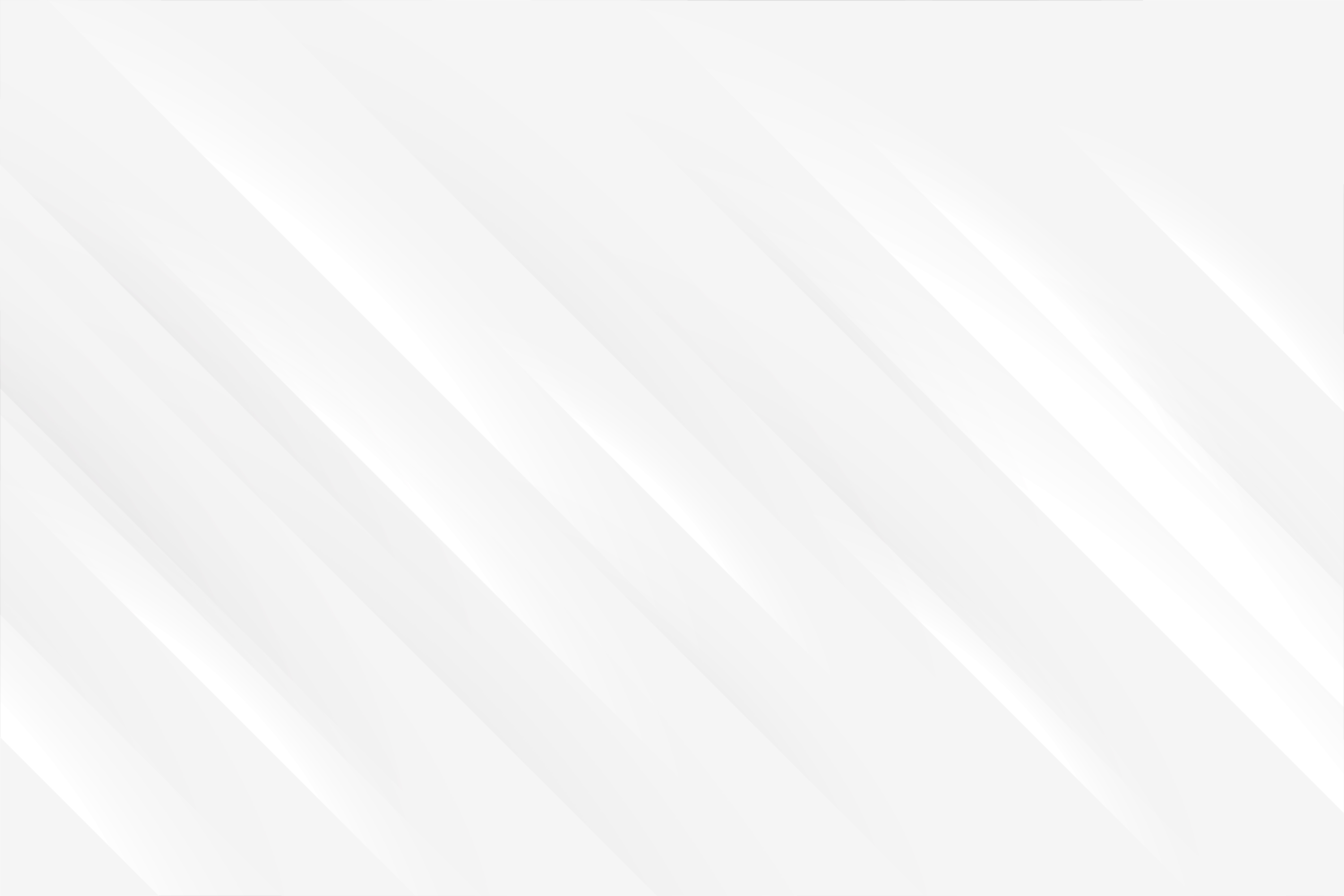D&D Session with React Drag and Drop
Last updated: 2023-09-20 (2 years ago)We will learn how to build this simple 'Make your own burger' widget, where you can drag an drop ingredients to cook up the perfect burger. You can pile up ingredients on the left stack, and re-order them as you please once they're set, and choose a drink to drop on the right-side drop zone. You can not drop your drink within the burger though!
Drop zone
Top bun
Bottom bun
Patty
Lettuce
Cheese
Sauce
Iced tea
Soda
Drop zone
The handles
1
2
3
4
5
6
7
8
9
10
11
12
13
14
15
16
17
import { useDrag } from 'react-dnd';
const BurgerIngredient = ({ name, type = 'ingredient', disabled }) => {
const [{ isDragging }, drag] = useDrag(
() => ({
// "type" is required. It is used by the "accept" specification of drop targets.
type: type,
item: { name },
collect: (monitor) => ({
isDragging: monitor.isDragging(),
}),
}),
[name]);
/* The drag ref marks this node as being the "pick-up" node */
return <div className={isDragging ? "some css" : "some other css"} ref={disabled ? null : drag}>{name}</div>
};- It is receiving 3 props, the name which we will display, the type (either ingredient, or drink), and whether the handle is disabled or not. In our case, disabled means the ingredient has already been added to the burger, and can no longer be dragged from the ingredient list;
- Block line 4 to 13, is how we connect our component to use the DnD hook 'useDrag'. We are passing to the hook the 'type' of what's being dragged, and the structure of the 'item' being dragged, here it is simply an object that holds the name of the ingredient. The 'collect' section allows us to tap into the internal state variables of the drag and drop interaction, here to get whether the current item being dragged (isDragging) or not;
- Line 16 is the simple render of our component, where we pass the 'drag' reference we've obtained from the hook. Notice that we do not pass that reference if the handle should be disabled. Here can also use the 'isDragging' boolean to change the appearance of the item being dragged, usually by setting its opacity to 50%. That's what the burger widget does, but the CSS design is up to you.
1
2
3
4
5
6
7
8
9
10
11
12
13
14
15
16
17
18
19
20
21
22
import { useDrag } from 'react-dnd';
const DroppedItem = ({ name, type = 'ingredient', onDelete }) => {
const [{ isDragging }, drag] = useDrag(
() => ({
// "type" is required. It is used by the "accept" specification of drop targets.
type: type,
item: { name },
collect: (monitor) => ({
isDragging: monitor.isDragging(),
}),
}),
[name]);
return <div>
<div onClick={() => onDelete(name)}>
x
</div>
{/* The drag ref marks this node as being the "pick-up" node */}
<div ref={drag} ><img src={"/Code/Dnd/" + name + ".png"}/></div>
</div>;
};Ingredients & drinks toolbox
1
2
3
4
5
6
7
8
9
10
11
12
13
const ingredients = ["topBun", "bottomBun", "patty", "lettuce", "cheese", "sauce"];
const drinks = ["iced_tea", "soda"];
const BurgerToolbox = ({ droppedIngredients, droppedDrink }) => {
return <div>
{ingredients.map(ingredient => (
<BurgerIngredient disabled={droppedIngredients.includes(ingredient)} name={ingredient} />
))}
{drinks.map(drink => (
<BurgerIngredient disabled={droppedDrink.includes(drink)} name={drink} type='drink' />
))}
</div>;
};The buckets
1
2
3
4
5
6
7
8
9
10
11
12
13
14
15
16
17
18
19
20
21
22
23
24
import { useDrop } from 'react-dnd';
const Dropzone = ({ accept, onDrop }) => {
const [{ canDrop, isOver }, drop] = useDrop(
() => ({
// The type (or types) to accept - strings or symbols
accept: accept,
drop: onDrop,
collect: (monitor) => ({
isOver: monitor.isOver(),
canDrop: monitor.canDrop(),
}),
}), [onDrop]);
return (
<div
ref={drop}
className={[canDrop ? 'css when an item is being dragged' : '',
isOver ? 'css when an item is over the div' : 'normal css')].join(" ")}
>
{canDrop ? 'Here!' : 'Drop zone'}
</div>
);
};- It is receiving 2 props, 'accept' is the type of item that will be allowed to land in the drop zone. In our case it is either 'ingredient' or 'drink', so that when you try to drop a drink above an 'ingredient only' dropzone, it will not work. 'onDrop' is a callback function which will perform the logic upon dropping an item into the bucket;
- Block line 4 to 13, is how we connect our component to use the DnD hook. This time we are leveraging 'useDrop', but it is looking similar to the 'useDrag' used previously. We are passing to the hook an 'accept' parameter, which will restrict what kind of item type we'll be able to be dropped into it. 'onDrop' is our callback, it will be called with the value we defined as our 'item' and we implemented the 'useDrag' hook. In the 'collect' section, it is what internal state of the drag action we are interested in using. We'll use 'isOver' and 'canDrop' to modify the appearance of the drop zone when an item is being dragged, or is positioned over the zone;
- Line 17 is where we attach the 'drop' reference to the div we want to use as bucket;
- Lines 18 and 19, we are adding some CSS classes based upon the state of the dragging interaction;
- Line 21, we are updating the text once an item starts being dragged around.
Backend
1
2
3
4
5
6
7
8
9
10
11
12
13
14
15
16
// ... other imports
import { HTML5Backend } from 'react-dnd-html5-backend';
import { TouchBackend } from 'react-dnd-touch-backend'
import { DndProvider } from 'react-dnd';
export default function App() {
let defaultDndBackend = HTML5Backend;
// On mobile, we need to pass another backend to support 'touch' events
if (window.screen.height < 1080) {
defaultDndBackend = TouchBackend;
}
return <div>
<DndProvider backend={defaultDndBackend}>
{/* ... your app here ... */}
</DndProvider>
</div>;At this point, we've got items to drag, and buckets into which to drop them, so let's put everything together.
Putting everything together
1
2
3
4
5
6
7
8
9
10
11
12
13
14
15
16
17
18
19
20
21
22
23
24
25
26
27
28
const BurgerBuilderZone = ({ droppedIngredients, handleDrop, onDeleteIngredient }) => {
if (droppedIngredients?.length === 0) {
return <Dropzone
key={0}
accept='ingredient'
onDrop={item => handleDrop(item, 0)}
/>
}
return <div>
{droppedIngredients?.map((item, index) => {
return (<div key={index}>
{index === 0 && <Dropzone
key={0}
accept='ingredient'
onDrop={item => handleDrop(item, 0)}
/>}
<DroppedItem name={item} onDelete={onDeleteIngredient} />
<Dropzone
key={index + 1}
accept='ingredient'
onDrop={item => handleDrop(item, index + 1)}
/>
</div>
);
})}
</div>;
};- Line 2, if no ingredients have been dropped so far, we are simply rendering one dropzone, which will accept an ingredient;
- Otherwise, we map the list of dropped ingredients to yield one 'Dropzone' and 'DroppedComponent' for each (two dropzones for the first element only, to be consistent);
- Notice how each drop zone is given an index, which React requires when mapping components, but also for another reason: when we have several drop zones, we need to know which one has received a dropped ingredient.
1
2
3
4
5
6
7
8
9
10
11
12
13
14
15
16
17
18
19
20
21
22
23
24
25
26
27
28
29
30
31
32
33
34
35
36
37
38
39
40
41
42
43
44
45
46
47
48
49
50
51
52
53
54
55
56
57
58
59
60
61
62
63
const ingredients = ["topBun", "bottomBun", "patty", "lettuce", "cheese", "sauce"];
const drinks = ["iced_tea", "soda"];
const isDrink = (item) => drinks.includes(item)
export const BurgerBuilder = () => {
const [droppedIngredients, setDroppedIngredients] = useState([]);
const [droppedDrink, setDroppedDrink] = useState('');
const handleDrop = useCallback((item, index) => {
const { name } = item;
if (isDrink(name)) {
setDroppedDrink(name);
} else {
// Shallow copy of the ingredients, no need to deep copy as we have an array of simple strings
let cloned = [...droppedIngredients];
// If the dropped item is 'relocating' (i.e. not dropped from the toolbox), we need to move it instead of creating a new one
if (droppedIngredients.includes(name)) {
const existingIndex = droppedIngredients.indexOf(name);
cloned[existingIndex] = "moved";
}
cloned.splice(index, 0, name);
cloned = cloned.filter(el => el !== "moved");
setDroppedIngredients(cloned);
}
}, [droppedDrink, droppedIngredients, setDroppedDrink, setDroppedIngredients]);
const onDeleteIngredient = (name) => {
const updatedItems = droppedIngredients.filter(el => name !== el);
setDroppedIngredients(updatedItems);
};
const onDeleteDrink = () => {
setDroppedDrink('');
};
const clearAll = () => {
setDroppedDrink('');
setDroppedIngredients([]);
}
return (
<>
<button onClick={clearAll}>Clear</button>
<div>
<BurgerBuilderZone
droppedIngredients={droppedIngredients}
handleDrop={handleDrop}
onDeleteIngredient={onDeleteIngredient}
/>
<BurgerToolbox droppedIngredients={droppedIngredients} droppedDrink={droppedDrink}/>
{droppedDrink === '' ?
<Dropzone
key={0}
accept='drink'
onDrop={(item: { name: string }) => handleDrop(item, 0)}
/> :
<DroppedItem name={droppedDrink} onDelete={onDeleteDrink} />
}
</div>
</>
);
};- Lines 1 and 2, are the 2 constants we defined earlier, that were simply moved at the top for clarity;
- Line 4, a simple method to check if an item is a drink;
- Line 7 and 8, our component will maintain the list of ingredients and the drink as state variable, so we initialise them empty;
- Block line 10, is the function we are going to pass down as callback when an item is dropped somewhere. We are expecting to get an item, which is an object with a 'name' property, and possibly an index;
- Line 12, if the dropped item is a drink, we simply update the state value;
- Block line 15, when an ingredient has been dropped, we clone the current state and perform some logic to update it. We are checking if we dropped a 'new' ingredient from the toolbox, or if it is just an ingredient moved up or down the stack. If the latter, we do an additional bit of logic to mark the previous index for deletion, perform the swap, and clean up the result array;
- Block lines 28, 33 and 37, are self explanatory, they are just function to clean up the state when the user is going to click on a 'x' mark to remove an item;
- Finally, the render puts everything together, first the 'BurgerBuilderZone', which needs to render dropped ingredients, handle new drops, and handle deletion of ingredients. Then the 'BurgerToolbox' which will display the list of basic ingredients and drinks the user can choose from. Lastly, if we don't currently have a drink, we are rendering a drop zone that can accept one, if we do have a drink though, we render a 'DroppedItem', which we pass the props necessary to clear the state related to drink variable.
References