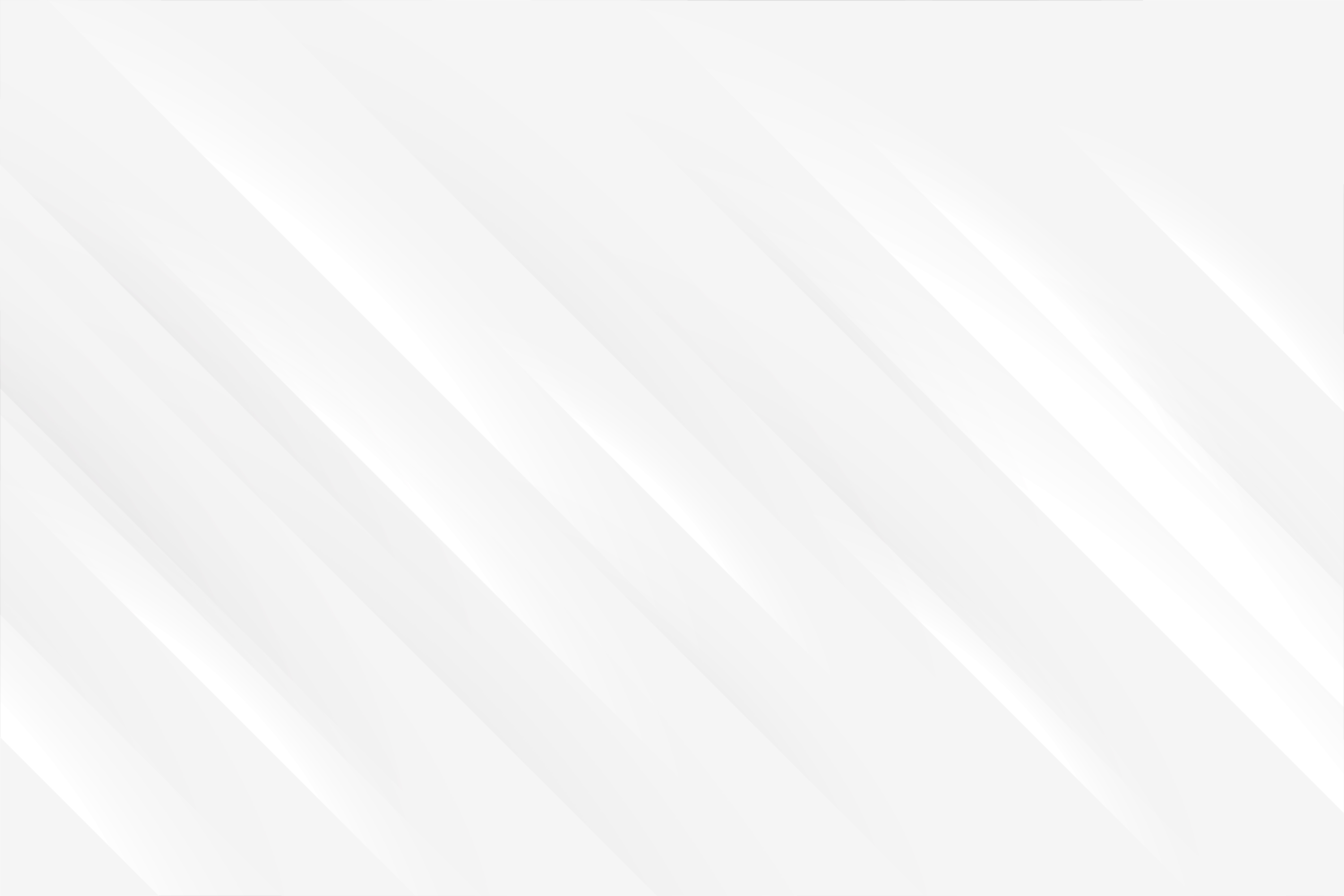E2E & API testing (finally) made simple with Cypress
Last updated: 2023-10-13 (2 years ago)Cypress is my personal favourite testing framework, by a landslide. I warmly recommend it to anyone trying to add tests to their React project (because seeing those green lights before deployment IS a huge confidence boost). This article is meant to show you the basics of Cypress, how to set it up, what it can be used for, as well as an overview of the different methods provided to simplify interacting with the browser (clicking/typing), waiting for a page to load , mocking data, among other things. What's more, I will be using this page as a guide to myself to list test cases I commonly run into while working. That's about it, let's dive into it!
This page is divided in three main sections:
- First section will be a short summary of what Cypress can do, and what it looks like once you add it to your project;
- Next section will revolve around a workshop by Filip Hric and its accompanying project, which bundles a 'real life' Trello app to test, covering all the basics, with exercices and solution. That's a spectacular resource for anyone willing to get foundational knowledge of Cypress, free of charge;
- Finally we will be taking this knowledge and applying it to test this very website.
Introduction and installation
"Cypress is a next generation front end testing tool built for the modern web, [...] it enables you to write end-to-end tests, component tests, integration tests and unit tests"
Like less words? "Cypress can test anything that runs in a browser."
In other words, it is a framework that can automate a browser, interact with your application and verify assertions about what's happening on the screen, or on the network. You can install it in your web project via npm by running the command:
npm install cypress --save-devnpx cypress open- 'E2E testing' or 'Component testing' (we'll choose the former);
- Config files that will be added to your project;
- What browser you want to test your application against (Cypress will scan your PC to see what browsers are available).
- 'cypress.config.ts' where you can add global configuration;
- '/cypress/e2e' is a folder where Cypress will be default look for tests to run;
- '/cypress/fixtures' is a folder where Cypress will be default look for fake data that you can use when mocking API calls;
- '/cypress/support/commands.ts' is a file where you can add custom commands for Cypress to use. We'll touch down on that later on in the article;
Cypress workshop
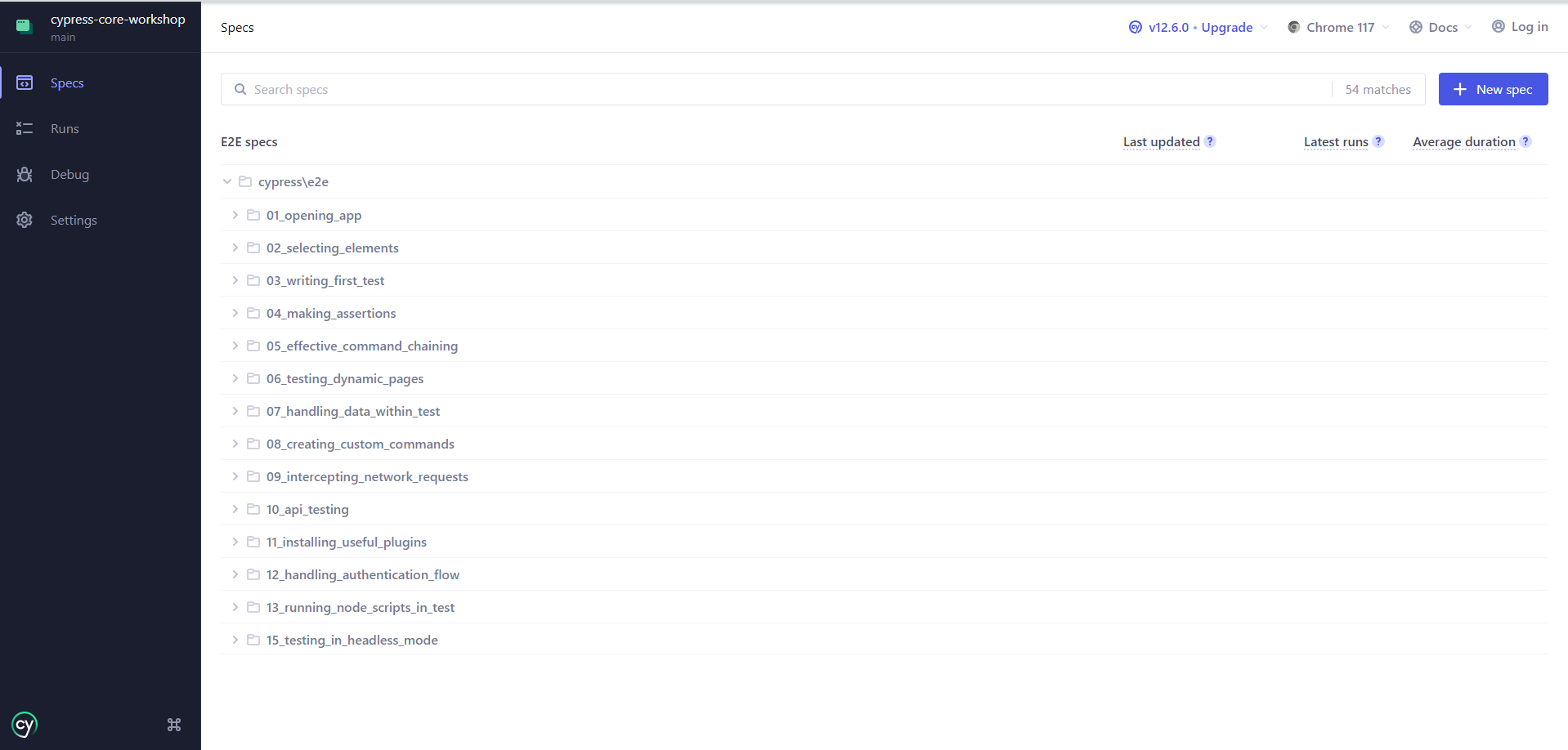 Cypress Dashboard
Cypress Dashboard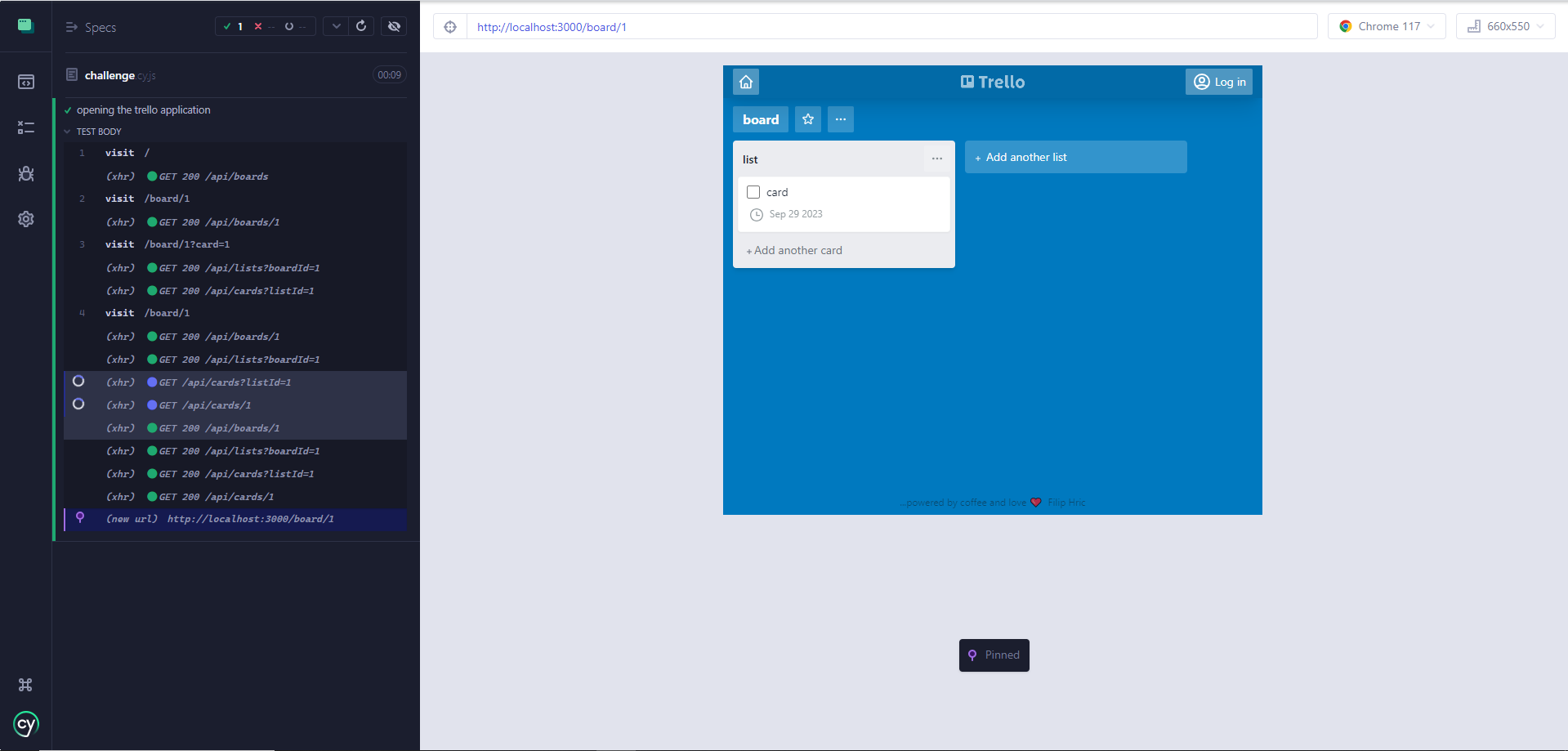 Test suite view
Test suite view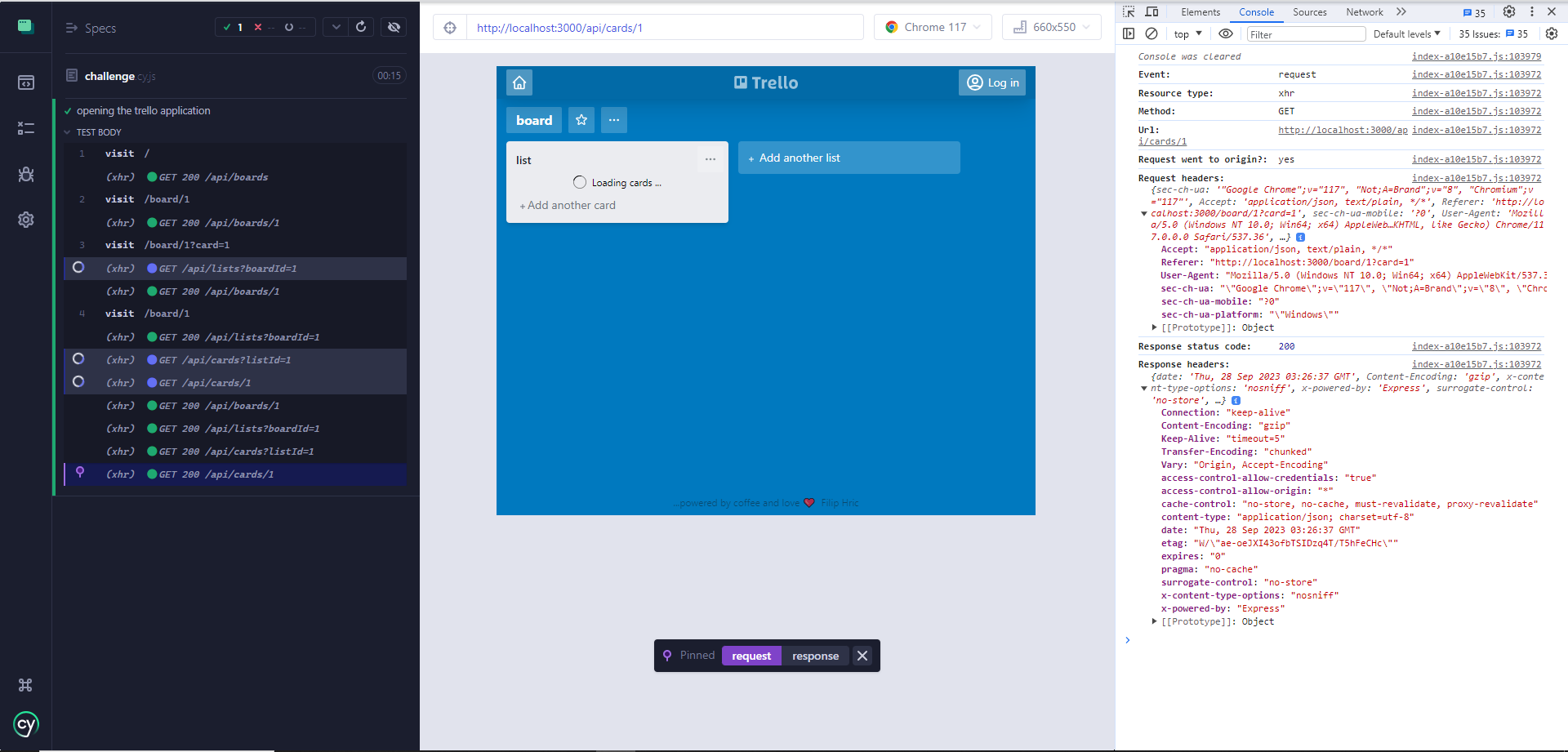 Dev tool view
Dev tool viewNice, it's time to test, we'll start from the first folder and do each challenge, explaining the new concepts as we go along.
1 - Opening and browing the app
Challenge 1
2 - Selecting elements
Challenge 2
3 - Writing our first test
Challenge 3
4 - Making assertions
Challenge 4
5 - Chaining commands
Challenge 5
6 - Testing dynamic pages
Challenge 6
7 - Handling data within tests
Challenge 7
8 - Creating custom commands
Challenge 8
9 - Intercepting network requests
Challenge 9
10 - API testing
Challenge 10
11 - Installing plugins
Challenge 11
12 - Handling authentication
Challenge 12
Applying the knowledge
Thanks to the workshop and its challenges, we've got a nice grasp on Cypress and its capabilities. Now let's try to apply this knowledge to my portfolio, see what adding tests to an existing application can look like. There are several ways one can structure test suites, here we are going to create one test suite for one page or feature. As to Cypress configuration, see 'cypress.config.ts' file:
1
2
3
4
5
6
7
8
9
10
11
12
13
import { defineConfig } from "cypress";
export default defineConfig({
e2e: {
setupNodeEvents(on, config) {
// implement node event listeners here
},
baseUrl: "http://localhost:3000",
watchForFileChanges: false,
viewportHeight: 1080,
viewportWidth: 1920
},
});Testing navigation
To kick things off, we can test the general navigation on the website, the navbar, language selection and media responsiveness. Here is the test suite:
1
2
3
4
5
6
7
8
9
10
11
12
13
14
15
16
17
18
19
20
21
22
23
24
25
26
27
28
29
30
31
32
33
34
35
36
37
38
39
40
41
42
43
44
45
46
47
48
49
50
51
52
53
54
55
56
57
58
59
60
61
62
63
64
65
66
67
68
69
70
71
72
73
describe('Global navigation', () => {
it('loads the landing page', () => {
cy.visit('/')
cy.get('[data-cy=main-page]')
.should('contain.text', 'Hello there');
})
it('toggles languages', () => {
cy.visit('/')
cy.contains('span', "Passez une bonne journée !")
.should('not.exist');
cy.get('[data-cy=language-selector]')
.click();
cy.contains('[data-cy=language-selector-items] a', "Français")
.click();
cy.contains('span', "Passez une bonne journée !")
.should('be.visible');
})
it('menu can take the user to different pages', () => {
cy.visit('/')
cy.get('[data-cy=navbar-item]')
.filter('.text-white')
.should('be.visible')
.should('have.length', 1)
.should('contain.text', 'Homepage');
cy.contains('[data-cy=navbar-item]', 'About')
.click();
cy.get('[data-cy=navbar-item]')
.filter('.text-white')
.should('have.length', 1)
.should('contain.text', 'About');
cy.contains('h2', "Hello again!")
.should('exist');
})
it('menu can take the user to different pages - mobile', {
viewportHeight: 800,
viewportWidth: 360,
}, () => {
cy.visit('/')
cy.get('[data-cy=mobile-menu-button]')
.click();
cy.get('[data-cy=navbar-item]')
.filter('.text-white:visible')
.should('have.length', 1)
.should('contain.text', 'Homepage');
cy.get('[data-cy=navbar-item]')
.filter(':visible')
.last()
.click();
cy.get('[data-cy=navbar-item]')
.filter('.text-white')
.should('have.length', 1)
.should('contain.text', 'About');
cy.contains('h2', "Hello again!")
.should('exist');
})
})- the first test is quite straightforward, we're making sure the home page has loaded correctly. One thing to note however, we've added an attribute 'data-cy' to the React in order to select it more efficiently during tests. If used parsimoniously, it doesn't really have downsides, so we'll be adding more of this attribute throughout our tests;
- next up we're making sure toggling languages switches the text content to French, by asserting the text content of a example div;
- the third test is about navigation, we assert the currently selected menu item before and after changing tab, to make sure the navbar reflects the content;
- for the last test, we are overwriting the viewport's dimensions, in order to simulate navigation on a mobile device. To do that, we overwrite the values in the 'options' parameter, that comes right before the test body, the rest is our usual syntax.
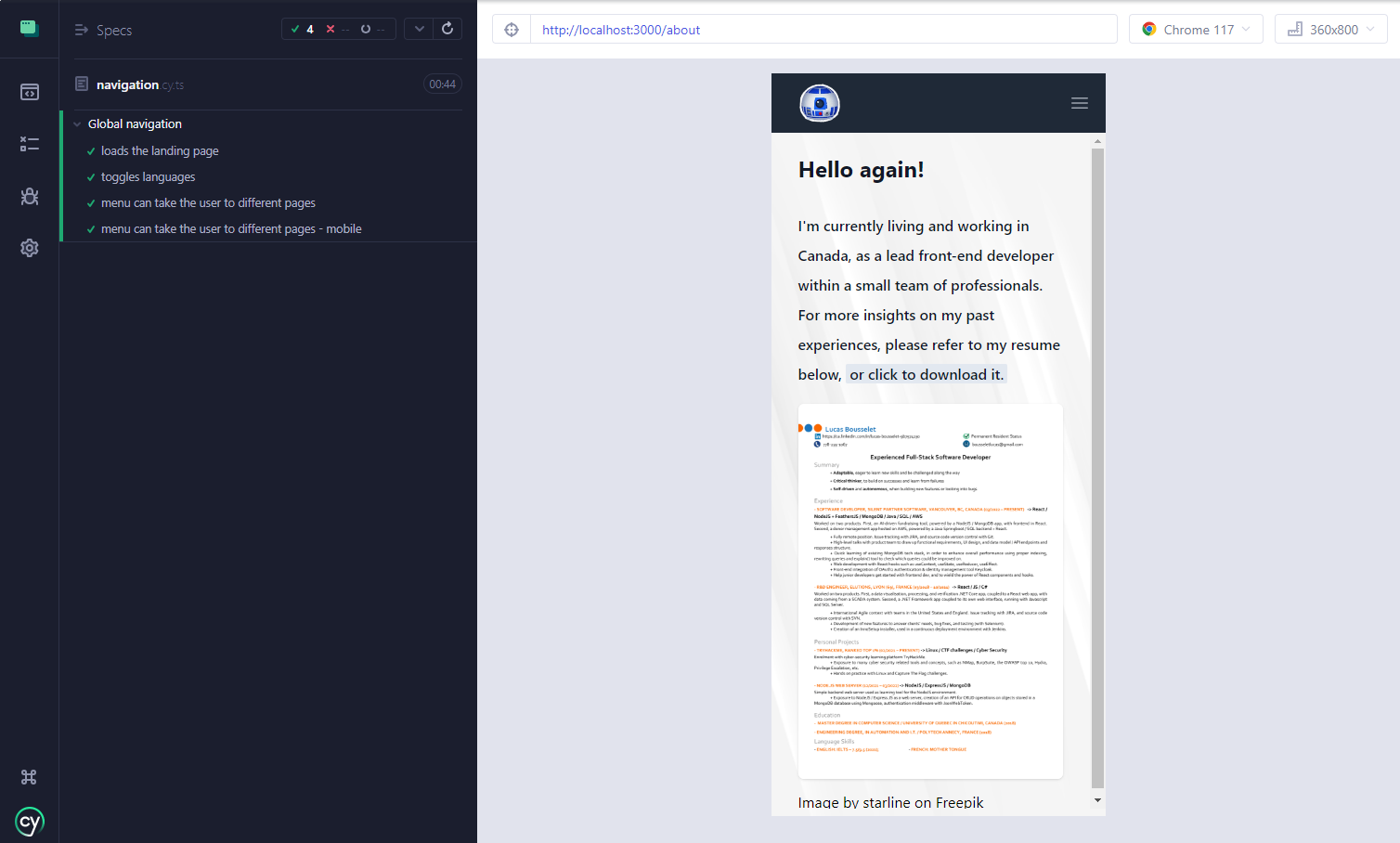 Navigation tests passed
Navigation tests passedTesting Apex project page
The page that is the most interesting testing next, is the Apex project page, which needs user input and is calling a couple of API endpoints. Here is the test suite:
1
2
3
4
5
6
7
8
9
10
11
12
13
14
15
16
17
18
19
20
21
22
23
24
25
26
27
28
29
30
31
32
33
34
35
36
37
38
39
40
41
42
43
44
45
46
47
48
49
50
51
52
53
54
55
56
57
58
59
60
61
62
63
64
65
66
67
68
69
70
71
72
73
74
75
76
77
78
79
80
81
82
83
84
85
86
87
88
89
90
91
92
93
94
95
96
97
98
99
100
101
102
103
104
describe('Apex project page', () => {
beforeEach(() => {
cy.visit('projects/apexProject');
})
it('loads content', () => {
cy.contains('h2', 'Have I Played Apex with that guy?')
.should('exist');
})
it('API GET /frames/TRUPER', () => {
cy.request('GET', '/api/frames/TRUPER')
.then(results => {
expect(results.body).to.have.length(3);
expect(results.body[0].frameNumber).to.equal('frame0');
expect(results.body[1].frameNumber).to.equal('frame1');
expect(results.body[2].frameNumber).to.equal('frame2');
expect(results.body[0].videoId).to.equal('doesntUsuallyWork');
expect(results.body[1].videoId).to.equal('doesntUsuallyWork');
expect(results.body[2].videoId).to.equal('doesntUsuallyWork');
});
})
it('API GET /videos/details/doesntUsuallyWork', () => {
cy.request('GET', '/api/videos/details/doesntUsuallyWork')
.then(results => {
expect(results.body).to.deep.equal([{
_id:"6475433f3cf4007664f00465",
name:"doesntUsuallyWork",
date:"2023-01-16T10:00:00.000Z",
title:"This Doesn't Usually Work as a Solo Player... - Apex Legends Season 15",
creator:"ITemp",
url:"https://youtu.be/C0I2o8Axv50"
}]);
});
})
it('displays a message when no results found', () => {
cy.get('input')
.type('fooBarPlayer');
cy.get('[data-cy=apex-search-button]')
.click();
cy.contains('p', 'No perfect match found for username: fooBarPlayer')
.should('exist');
})
it('can search a username and display results', () => {
cy.intercept({
method: 'GET',
url: /\/api\/frames\//,
}, {
fixture: 'apex-frames-results'
});
cy.intercept({
method: 'GET',
url: /\/api\/videos\/details\//,
}, {
fixture: 'apex-video-details'
});
cy.get('input')
.type('fooBarPlayer');
cy.get('[data-cy=apex-search-button]')
.click();
cy.get('[data-cy=apex-search-results]')
.should('be.visible');
cy.get('[data-cy=apex-results-video-list] li')
.should('have.length', 2);
cy.get('[data-cy=apex-results-frame-list] li')
.should('have.length', 3);
cy.get('[data-cy=apex-results-video-list] li')
.eq(1)
.click();
cy.get('[data-cy=apex-results-frame-list] li')
.should('have.length', 1);
})
it.only('can scroll automatically using the side scroller', () => {
cy.get('[data-cy=step-scroller] a:visible')
.should('have.length', 5);
cy.get('[data-cy=step-scroller] a:visible')
.eq(2)
.click();
cy.wait(2000);
cy.get('h3:visible')
.should('have.text', Cypress.env('sectionTitle'))
cy.get('[data-cy=step-scroller] a:visible')
.filter('.border-indigo-600')
.should('have.length', 3);
})
})- to avoid repetition, we define a 'beforeEach' section that will take us to the correct page before each test;
- then we've got two tests specifically targeting the API, in the first we are sending a request to '/api/frames/' with the username 'TRUPER', and we create some assertions regarding what the expecting response should look like. The second one relates to '/api/videos/details' and we are asserting the result against an entire object, to make sure they are equal. Usually testing API endpoints separately is good practice, so you can then mock them in all following tests that might need them, thus helping against flaky tests;
- in the fifth test, we are intercepting the 2 requests triggered during the interaction (which were tested previously in a separate test), and we are using fixture files to mock the response we want to receive. This way, we are actually testing the UI separately from the API;
- the last test of the suite introduces a Cypress environment variable, called 'sectionTitle'. There are several ways to make environment variables available to Cypress, please refer to the documentation for more details. In our case we are setting it up via 'cypress.env.json' file, which contains our variable:
1 2 3{ "sectionTitle": "Optical Character Recognition (OCR)" } - this example is simply to illustrate the use of environment variables, in reality you would use them to store data specific to your dev machine, like local credentials, or to separate between stage and prod variables. You can get them listed in Cypress by going to 'Setting' and 'Project settings', and scrolling down a little:
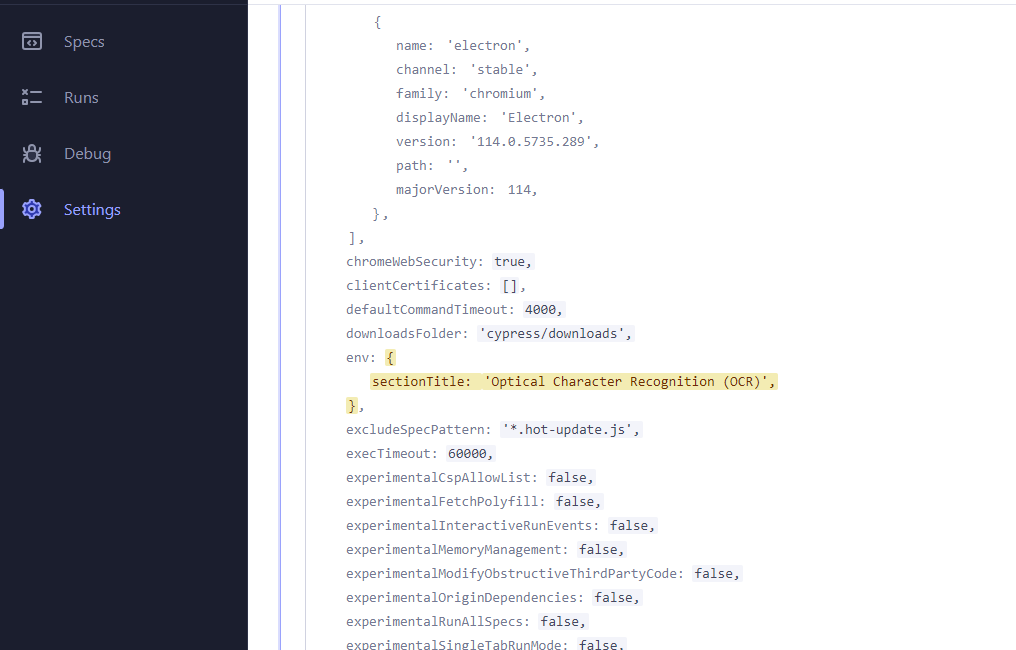 Environment variables
Environment variables
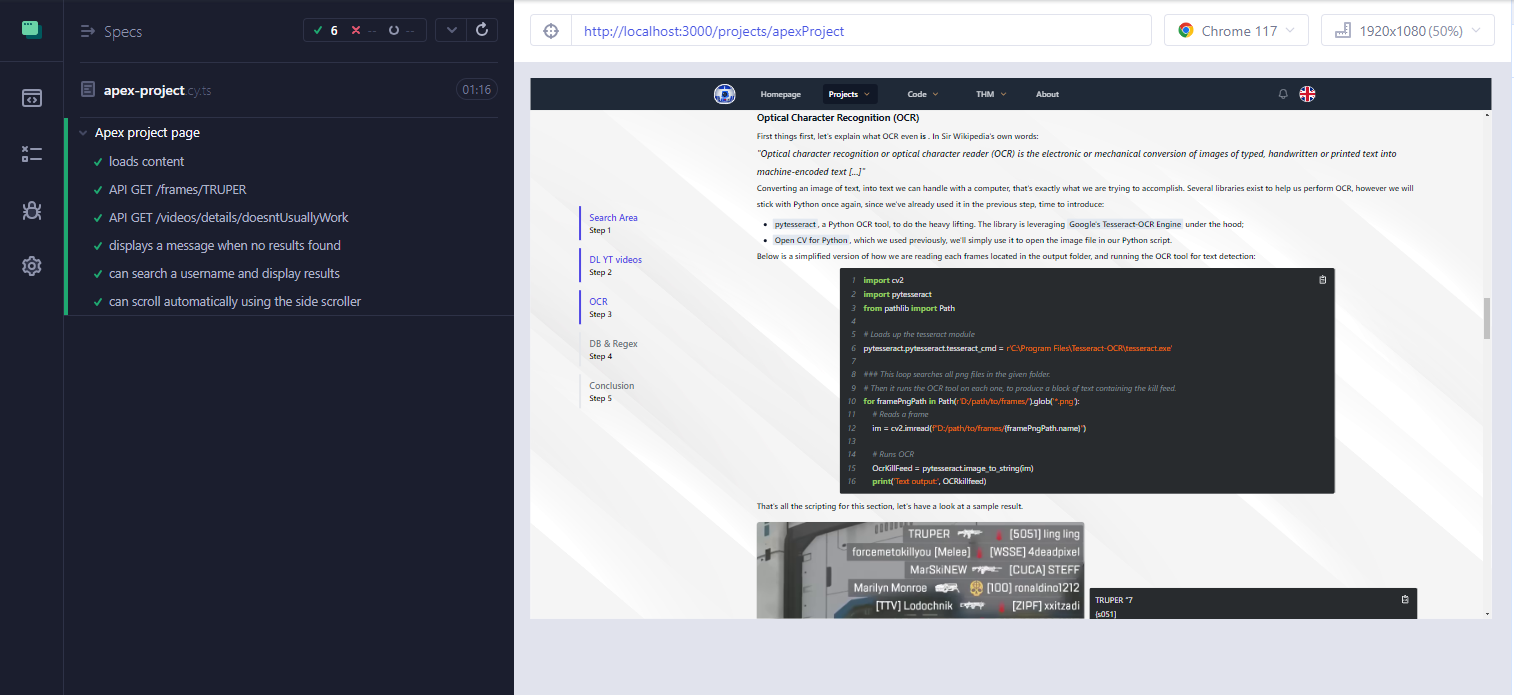 Apex project tests passed
Apex project tests passedReferences